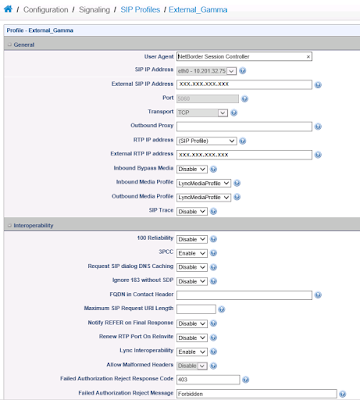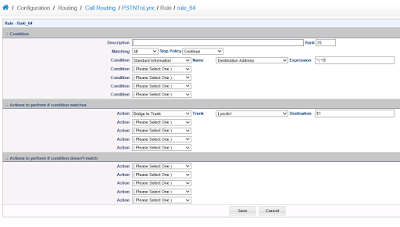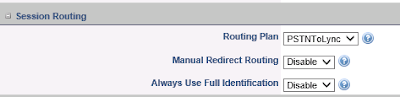December 2015 Cumulative Update for Lync Phone Edition for HP 4110 and HP 4120 telephones (KB3108720)
This cumulative update resolves the following issues:
KB 3121312 Adds the delegation settings in Lync Phone Edition devices when call forwarding is reconfigured
KB 3107804 SHA-2 signing and verification functionality is supported in Lync Phone Edition devices
KB 3107153 Lync Phone Edition devices restart constantly
KB 3107147 Lync Phone Edition for HP 4110 and HP 4120 telephones gets stuck at the startup screen during a firmware upgrade
December 2015 cumulative update for Lync Phone Edition for Aastra 6721ip and Aastra 6725ip telephones (KB3108719)
This cumulative update resolves the following issues:
KB 3121312 Adds the delegation settings in Lync Phone Edition devices when call forwarding is reconfigured
KB 3107804 SHA-2 signing and verification functionality is supported in Lync Phone Edition devices
KB 3107153 Lync Phone Edition devices restart constantly
December 2015 Cumulative Update for Lync Phone Edition for Polycom CX500, Polycom CX600, and Polycom CX3000 (KB3108721)
This cumulative update resolves the following issues:
KB 3121312 Adds the delegation settings in Lync Phone Edition devices when call forwarding is reconfigured
KB 3107804 SHA-2 signing and verification functionality is supported in Lync Phone Edition devices
KB 3107153 Lync Phone Edition devices restart constantly
KB 3107152 Lync Phone Edition for Polycom telephones doesn't play music-on-hold when you hold a response group call in Lync 2013
Wednesday, 9 December 2015
Wednesday, 25 November 2015
Skype Meeting Broadcast (Documentation)
Three new documents to download for Skype Meeting Broadcast
- How to use Skype Meeting Broadcast
- Getting started with Skype Meeting Broadcast
- Skype Meeting Broadcast: Reach thousands globally with just one click
Wednesday, 18 November 2015
Skype for Business Server 2015 Cumulative Update KB3061064
New update for Skype for Business came out yesterday, seems to only fix an issue with Windows 10 Edge users.
Updates for Skype for Business Server 2015
This article specifies the applicability of Microsoft Skype for Business Server 2015 updates for each server role.
Issues that the cumulative update resolves
- This cumulative update resolves an issue in which KB3095143 Windows 10 users who use Edge can't join a meeting from Skype for Business Web App.
Download @ KB3095143
Thursday, 13 August 2015
Announcing the preview of Skype for Business apps for iOS and Android
We’ve seen great momentum in the first few months since the arrival of Skype for Business, and today, I’m excited to announce the preview of the new Skype for Business apps for iOS and Android. Here’s a look at what’s new and how you can participate in the preview.
What’s new?
We’ve infused Skype simplicity throughout the new iOS and Android apps, created a new dashboard for easy navigation of your contacts, calls and meetings, and updated the In-Call and In-Meeting experience.
The updated dashboard brings the contact search bar, your upcoming meetings and most recent conversations to one place.
Contact search bar—Search your Global Address List by first name, last name, email alias or even a phone number! On IOS, your phone contacts are also included in the search.
Upcoming appointments—Here you can see your current and next meetings in your calendar. You can either click through to read more about the meeting or click the Quick Join icon to join the meeting right away.
Recent conversations—Makes it easy to refer back to your most recent chats, phone calls and meetings.
We rebuilt the In-Call and In-Meeting experience with new features that make it easier to navigate calls and meetings on your mobile phone or tablet.
Upcoming appointments—Here you can see your current and next meetings in your calendar. You can either click through to read more about the meeting or click the Quick Join icon to join the meeting right away.
Recent conversations—Makes it easy to refer back to your most recent chats, phone calls and meetings.
We rebuilt the In-Call and In-Meeting experience with new features that make it easier to navigate calls and meetings on your mobile phone or tablet.
Larger buttons make it easier to mute, add participants and manage your call.
Video, which now fills the screen, brings you closer to your colleagues.
We made it easier to navigate between video and content with just one tap by simplifying the IM, video and content panes. While you can still view content in full screen, you can now also view content and see the speaker’s video at the same time!
Join our preview
If you have Lync 2013 on your iOS or Android device, you’ll get the new Skype for Business app as an update later this year. Skype for Business mobile apps work for anyone on Lync Server 2013, Skype for Business Server 2015 and Skype for Business Online.
To ensure IT administrators can prepare their end users and organizations for this change, we’ve added our Skype for Business iOS and Android apps to our Skype for Business Preview program.
To participate in the preview, IT administrators can visit www.skypepreview.com to nominate up to four end users for iOS and four for Android to participate in the preview. Please apply by Friday, August 14, 2015 to be considered in our first batch of participants. We will begin notifying IT admins via email of their acceptance starting the week of August 17, 2015.
Sign up for the Skype for Business for iOS and Android Preview today!
From: blogs.office.com
Thursday, 9 July 2015
Sangoma SBC (NSC) and Lync/Skype4B
Having a play with a Sangoma SBC, or NSC, to realize there's little information on how to configure it for Lync/Skype4B and the information that it's out there is very fragmented, so I though I should share my install/config.
You get the ISO from http://wiki.sangoma.com/NSC-Download and install it. On the initial install you will configure the basic stuff, hostname, ip/gw/dns and you will define the default root password.
Once it completes you will do everything else using the web portal.
The way you configure your SBC is up to you. I usually go with 2 IPs, one listening on the SIP trunk provider side and one listening on the Skype4b side but, it's possible to have a working SBC using a single IP as well but I find it more complicated to configure and to debug, if you have any problem.
So first thing was to add a second IP to the box in Configuration -> Network
So, I'm using two internal IPs, 10.201.32.75 as the SIP trunk provider side and 10.201.32.76 as the Skype4b side.
Next, you go to Configuration -> Media Profiles and you create a media profile for Skype4B, which should include PCMA (g711a) and PCMU (g711u).
There's other codecs available to choose so depending on what your SIP trunk provider supports and if you are willing to do transcoding on the SBC (processing power goes up!) you could add them to the list.
Next, you go to Configuration -> SIP Profiles and you create one profile for each side. In my case, .75 for the SIP Trunk provider (Gamma) and .76 for my lab pool (Skype4B).
For my external side, I choose my .75 IP, 5060 port and TCP, on the media profiles I choose the previous created profile with PCMU and PCMA.
Assuming you will also do NAT with the SBC, you will need to fill the External IP Address with the public IP. I've also enabled Lync interoperability on this side of the leg even though, quite honestly, I still don't know what it does :)
Everything else I left default. We'll come back to this page to add a routing plan, which we haven't created yet.
For my internal side, I choose my .76 IP, 5060 port and TCP, and selected the previous created media profile as well as enabling Lync interoperability.
Next you create your Trunks and you assign them to a SIP Profile. I created the Gamma Trunk with the Gamma SIP Profile and changed the transport to TCP.
Do the same for Skype4B but also fill OPTIONS 3 boxes as per below.
Go to Configuration -> Routing and add two routes, one for Skype4B to PSTN and one for PSTN to Skype4B.
I used Basic Call routing as I only want "pass-through" rules so the basic routing is fine for that. For Advanced routing you will be scripting the flow of the call yourself.
The basic routing is quite simple, it's a If Then clause. In this case, anything coming from Lync, just send to the Gamma Trunk.
And anything coming from Gamma, just send to the Skype4B Trunk.
Now, go back to the SIP Profiles, edit the public side (Gamma in my example) and change the routing to the PSTNtoLync
And do the same for the internal side (Skype4B)
Once that's done you will need to click on Configuration on the top right and apply all of the configuration you have just done.
Some configuration changes will require just a reload, some will require a reboot.
Once that's done, go to the Dashboard -> Control Panel to start the Vega Session Controller (if you haven't already) and you are done.
You get the ISO from http://wiki.sangoma.com/NSC-Download and install it. On the initial install you will configure the basic stuff, hostname, ip/gw/dns and you will define the default root password.
Once it completes you will do everything else using the web portal.
The way you configure your SBC is up to you. I usually go with 2 IPs, one listening on the SIP trunk provider side and one listening on the Skype4b side but, it's possible to have a working SBC using a single IP as well but I find it more complicated to configure and to debug, if you have any problem.
So first thing was to add a second IP to the box in Configuration -> Network
So, I'm using two internal IPs, 10.201.32.75 as the SIP trunk provider side and 10.201.32.76 as the Skype4b side.
Next, you go to Configuration -> Media Profiles and you create a media profile for Skype4B, which should include PCMA (g711a) and PCMU (g711u).
There's other codecs available to choose so depending on what your SIP trunk provider supports and if you are willing to do transcoding on the SBC (processing power goes up!) you could add them to the list.
Next, you go to Configuration -> SIP Profiles and you create one profile for each side. In my case, .75 for the SIP Trunk provider (Gamma) and .76 for my lab pool (Skype4B).
For my external side, I choose my .75 IP, 5060 port and TCP, on the media profiles I choose the previous created profile with PCMU and PCMA.
Assuming you will also do NAT with the SBC, you will need to fill the External IP Address with the public IP. I've also enabled Lync interoperability on this side of the leg even though, quite honestly, I still don't know what it does :)
Everything else I left default. We'll come back to this page to add a routing plan, which we haven't created yet.
For my internal side, I choose my .76 IP, 5060 port and TCP, and selected the previous created media profile as well as enabling Lync interoperability.
Next you create your Trunks and you assign them to a SIP Profile. I created the Gamma Trunk with the Gamma SIP Profile and changed the transport to TCP.
Do the same for Skype4B but also fill OPTIONS 3 boxes as per below.
Go to Configuration -> Routing and add two routes, one for Skype4B to PSTN and one for PSTN to Skype4B.
I used Basic Call routing as I only want "pass-through" rules so the basic routing is fine for that. For Advanced routing you will be scripting the flow of the call yourself.
The basic routing is quite simple, it's a If Then clause. In this case, anything coming from Lync, just send to the Gamma Trunk.
And anything coming from Gamma, just send to the Skype4B Trunk.
Now, go back to the SIP Profiles, edit the public side (Gamma in my example) and change the routing to the PSTNtoLync
And do the same for the internal side (Skype4B)
Once that's done you will need to click on Configuration on the top right and apply all of the configuration you have just done.
Some configuration changes will require just a reload, some will require a reboot.
Once that's done, go to the Dashboard -> Control Panel to start the Vega Session Controller (if you haven't already) and you are done.
Tuesday, 7 July 2015
Skype for Business Windows Phone app is here!
It’s an exciting time for Skype for Business as we deliver communication-powered productivity in Office. In the last few months, we’ve delivered the Skype for Business client for Windows, the new Skype for Business Server, and Skype for Business Online in Office 365. And just last week, we announced previews of new meetings and voice capabilities in Office 365 through the Skype for Business Preview Program.
Today we’re pleased to announce the availability of the Skype for Business app for Windows Phone.

If you are familiar with the Lync app for Windows Phone, you’ll notice a number of enhancements in the new app. The most noticeable differences right off the bat are the Skype for Business brand and UI, which is intuitive and familiar if you happen to use Skype in your personal communications. We’ve also revamped emoticons, which now offers over 100 emoticons to land your message visually.
We have improved how the app and the server handle conversation notifications. Once you’re notified of a new conversation on your phone, the other clients you have logged in won’t be able to grab the conversation and prevent you from responding on your phone.
We’ve also enhanced security with at-rest data encryption, so your conversation history and voicemail is encrypted by default.
And your most recent conversations are now synchronized across devices whether they took place on your PC, tablet or phone, as long as you’re running the latest server software. We’re working hard to enable that for Office 365 users as well, so stay tuned for more news to come.
Most people who have the Lync 2013 app on their Windows Phone will be automatically updated to the new Skype for Business app, but here are the particulars depending on which version of Windows Phone you use:
If you have a Windows Phone 8.1 and higher but do not have the Lync 2013 app, you can download the new Skype for Business app in the Windows Store.
If you have Windows Phone 8.1 and higher and currently have the Lync 2013 mobile app, the new Skype for Business app will replace your existing app and tile automatically.
If you have Windows Phone 8.0, you will continue to use Lync 2013 or Lync 2010, which remains compatible even if your organization is running the new Skype for Business Server.
We hope you enjoy the Skype for Business app for Windows Phone!
Today we’re pleased to announce the availability of the Skype for Business app for Windows Phone.
What’s new—intuitive interface, more emoticons, improved server communications

If you are familiar with the Lync app for Windows Phone, you’ll notice a number of enhancements in the new app. The most noticeable differences right off the bat are the Skype for Business brand and UI, which is intuitive and familiar if you happen to use Skype in your personal communications. We’ve also revamped emoticons, which now offers over 100 emoticons to land your message visually.
We have improved how the app and the server handle conversation notifications. Once you’re notified of a new conversation on your phone, the other clients you have logged in won’t be able to grab the conversation and prevent you from responding on your phone.
We’ve also enhanced security with at-rest data encryption, so your conversation history and voicemail is encrypted by default.
And your most recent conversations are now synchronized across devices whether they took place on your PC, tablet or phone, as long as you’re running the latest server software. We’re working hard to enable that for Office 365 users as well, so stay tuned for more news to come.
How you can upgrade today
Most people who have the Lync 2013 app on their Windows Phone will be automatically updated to the new Skype for Business app, but here are the particulars depending on which version of Windows Phone you use:
If you have a Windows Phone 8.1 and higher but do not have the Lync 2013 app, you can download the new Skype for Business app in the Windows Store.
If you have Windows Phone 8.1 and higher and currently have the Lync 2013 mobile app, the new Skype for Business app will replace your existing app and tile automatically.
If you have Windows Phone 8.0, you will continue to use Lync 2013 or Lync 2010, which remains compatible even if your organization is running the new Skype for Business Server.
We hope you enjoy the Skype for Business app for Windows Phone!
From office.com
Wednesday, 1 July 2015
Announcing preview of new Skype for Business services in Office 365
Blog post from Zig Serefin @ blogs.office.com
When Microsoft launched Skype for Business earlier this year, I described our plans to deliver new Skype for Business voice and meetings capabilities in Office 365, beginning with a technical preview this summer. These new capabilities will enhance the existing Skype for Business experience, and allow us to offer a complete, enterprise-grade communications solution at global scale as part of Office 365.
I’m pleased to announce that the technical preview is here. Starting today, Office 365 enterprise customers can register for the following previews:
In addition to these previews delivered by Microsoft, our strategic partners, AT&T, BT, Colt, Equinix, Level 3 Communications, Orange Business Services, TATA Communications, Telstra, Verizon and Vodafone, we will deliver direct connections to Office 365 Skype for Business customers later this year through Azure ExpressRoute for Office 365. ExpressRoute enables customers to create private connections between their premises and Microsoft datacenters, and offers more predictable network performance, the ability to better manage network availability, the reliability that comes with dedicated connectivity and additional data privacy.
Office 365 is the world’s cloud for productivity. Through these investments, we are making complete, enterprise-grade communications an integral part of Office 365. In doing so, we’re enabling people to connect with one another across all forms of human expression—verbal, written, visual and emotional.
With these new services, we will bring traditional calling and conferencing into the new era of workplace communications, and also add an entirely new way of communicating at much higher scale with much greater flexibility over the Internet. We can’t wait for you to try them!
—Zig Serafin
To see a demonstration of the Skype Meeting Broadcast experience and learn more about how it works, watch this Office Mechanics video:
Frequently asked questions:
Q. What are the eligibility requirements to participate in the preview?
A. The Skype Meeting Broadcast preview is available worldwide to customers with an Office 365 enterprise plan or Skype for Business Plan 2. The previews of PSTN Conferencing and Cloud PBX with PSTN Calling are available in the U.S. to customers with an Office 365 enterprise plan or Skype for Business Plan 2.
Q. Can end users sign up for the trial?
A. No, the trial must be provisioned for the customer tenant by an Office 365 administrator. End users interested in trying the new services should contact their Office 365 administrator.
Q. Are interested Office 365 customers required to trial all of the services currently in preview, or can they choose to preview only a subset?
A. Eligible Office 365 enterprise customers may choose to trial any or all of the services now in preview according to the geographies where each preview is available.
Q. When will these services be generally available, and how will they be priced?
A. We expect to make these services generally available before the end of this year. We will share pricing and licensing details when we are closer to general availability.
When Microsoft launched Skype for Business earlier this year, I described our plans to deliver new Skype for Business voice and meetings capabilities in Office 365, beginning with a technical preview this summer. These new capabilities will enhance the existing Skype for Business experience, and allow us to offer a complete, enterprise-grade communications solution at global scale as part of Office 365.
I’m pleased to announce that the technical preview is here. Starting today, Office 365 enterprise customers can register for the following previews:
- Skype Meeting Broadcast, available to eligible Office 365 customers worldwide, enables broadcast of a Skype for Business meeting on the Internet to up to 10,000 people, who can attend in a browser on nearly any device. Skype Meeting Broadcast makes it easy to host large virtual meetings like internal “Town Hall” style meetings and public webinars. The preview includes integration with Bing Pulse, for real-time polling and sentiment tracking, and Yammer, to enable attendee dialogue during the broadcast.
- PSTN Conferencing, available in preview to Office 365 customers in the U.S., allows people invited to a Skype for Business meeting in Office 365 to join the meeting by dialing in using a landline or mobile phone. This traditional dial-in capability is in addition to simple, single touch join options on PC, smartphone and browser, and allows people to join an online meeting even in places with no Internet access. PSTN Conferencing in Office 365 will also allow people to add others to a meeting by dialing out.
- Cloud PBX with PSTN Calling, also available in preview to Office 365 customers in the U.S., provides people the ability to make and receive traditional phone calls in their Skype for Business client, and manage these calls with features like hold, resume, forward and transfer. This preview is built on the proven enterprise voice technology available in Lync Server and Skype for Business Server. Later this year, we will ship Cloud PBX for customers worldwide, with a configuration option for customers to use existing on-premises phone lines for inbound and outbound calling.
In addition to these previews delivered by Microsoft, our strategic partners, AT&T, BT, Colt, Equinix, Level 3 Communications, Orange Business Services, TATA Communications, Telstra, Verizon and Vodafone, we will deliver direct connections to Office 365 Skype for Business customers later this year through Azure ExpressRoute for Office 365. ExpressRoute enables customers to create private connections between their premises and Microsoft datacenters, and offers more predictable network performance, the ability to better manage network availability, the reliability that comes with dedicated connectivity and additional data privacy.
Office 365 is the world’s cloud for productivity. Through these investments, we are making complete, enterprise-grade communications an integral part of Office 365. In doing so, we’re enabling people to connect with one another across all forms of human expression—verbal, written, visual and emotional.
With these new services, we will bring traditional calling and conferencing into the new era of workplace communications, and also add an entirely new way of communicating at much higher scale with much greater flexibility over the Internet. We can’t wait for you to try them!
—Zig Serafin
To see a demonstration of the Skype Meeting Broadcast experience and learn more about how it works, watch this Office Mechanics video:
Frequently asked questions:
Q. What are the eligibility requirements to participate in the preview?
A. The Skype Meeting Broadcast preview is available worldwide to customers with an Office 365 enterprise plan or Skype for Business Plan 2. The previews of PSTN Conferencing and Cloud PBX with PSTN Calling are available in the U.S. to customers with an Office 365 enterprise plan or Skype for Business Plan 2.
Q. Can end users sign up for the trial?
A. No, the trial must be provisioned for the customer tenant by an Office 365 administrator. End users interested in trying the new services should contact their Office 365 administrator.
Q. Are interested Office 365 customers required to trial all of the services currently in preview, or can they choose to preview only a subset?
A. Eligible Office 365 enterprise customers may choose to trial any or all of the services now in preview according to the geographies where each preview is available.
Q. When will these services be generally available, and how will they be priced?
A. We expect to make these services generally available before the end of this year. We will share pricing and licensing details when we are closer to general availability.
Wednesday, 24 June 2015
See what's new in Skype for Business for Windows Phone
If you already use Skype to stay in touch with friends and family in your life away from work, you'll appreciate the power and simplicity of Skype for Business for Windows Phone 8.1. It's easy to find and connect with co-workers using the devices you already have, and take care of business through an enterprise-grade secure platform. If you're coming to Skype for Business from Lync, you'll recognize all of the features you already use, but with a fresh new interface, simplified controls, and some great new additions:
- New look and feel
- Emoticons
- Encrypted local data
- New features available with Skype for Business Server 2015
If you’re a regular user of the consumer version of Skype, then Skype for Business will seem very familiar: the Contacts list, presence indicators, buttons and icons, and even the app sounds should make you feel right at home
.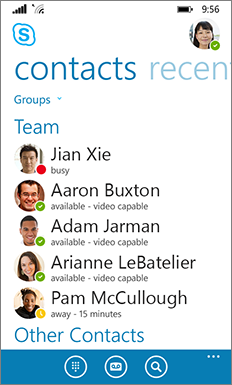
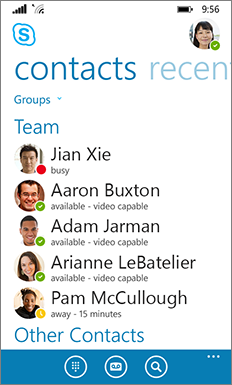
Of course, all the essential Lync features are still there—like the Quick Actions buttons, which let you IM or call a contact (and more) with just two taps
.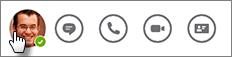
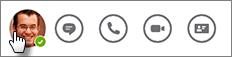
In the conversation window, chat text is formatted so you can easily see who’s talking.

Skype for Business now includes the same set of emoticons found in the consumer version of Skype.

All Skype for Business data stored locally on the phone—for example, recent conversations, voice mails, pictures and user settings—is now encrypted.
NOTE You may need to uninstall and reinstall Skype for Business to turn on this feature. Go to Settings >About to see if encryption is already set up. If not, uninstall and reinstall the app to turn on data encryption.
New features available with Skype for Business Server 2015
If your organization is using Skype for Business Server 2015, you'll see better integration between Skype for Business for Windows Phone and your other devices, and the ability to communicate with users of the commercial version of Skype.
- Windows phone conversation sync Your recent conversations are now automatically synchronized across devices. You can see all your conversations, regardless of whether they took place on your desktop or mobile device. This allows you to continue a recent conversation or respond to missed IMs—wherever you are.
- Improved IM reliability When you receive an IM on your mobile device, it's automatically accepted even if you miss the alert.
- Communicate with Skype contacts If you have Skype users in your contact list, you can communicate with them via IM, audio call, or video call.
From office.com
Monday, 22 June 2015
June 2015 cumulative update 6.0.9319.45 for Skype for Business Server 2015
June 2015 cumulative update 6.0.9319.45 for Skype for Business Server 2015 (Front End server and Edge server)
The cumulative update resolves the following issues:
- KB 3069206 Exchange UM Auto Attendant can't transfer call to phone/extension number in Skype for Business Server 2015 environment
- KB 3068921 RTCHost.exe process persistently consumes many CPU resources on a Skype for Business Server 2015 Front End server
- KB 3068926 Default presence configuration parameter is incorrect on a Skype for Business Server 2015 server
More @ KB3061059
Friday, 12 June 2015
Microsoft "modern" Skype client to be discontinued
A More Efficient Skype Experience for Your PC
At Skype we want to help you do more together with the people you care about by delivering the best possible experiences to the devices you use. That’s why we’re simplifying your PC experience down to one app that you can use either with your mouse and keyboard or with touch. Starting on July 7, we’re updating PC users of the Windows modern application to the Windows desktop application, and retiring the modern application.
Windows modern application
Windows desktop application
With the upcoming release of Windows 10 for PCs, it makes sense to use the Skype application optimized for mouse and keyboards use, capable of doing touch as well rather than 2 separate applications performing the same function.
You told us that Skype for Windows desktop:
Helps you efficiently navigate – it presents all information in one window – including notifications, multiple conversations and a full contact list – so you don’t have to scroll back and forth.
Comes with great features that help you get more done- like group video calling, sharing your screen for showing directions or working together on a document and soon translation.
You can get the desktop application today by downloading it here. Anyone trying to access the modern application on PCs starting from July 7 forward will be automatically directed to download the desktop application. Then, you can simply log in using your Skype username and password, or your Microsoft Account credentials. If you’ve forgotten them, you can retrieve them here. All of your contacts and conversations from last 30 days will be available. If you already have Skype for Windows desktop you don’t need to do anything. Also, if you’re on a Windows RT tablet device, there is no change for you.
You may be thinking: what about Skype built into Messaging, Phone and Skype video coming to Windows 10? Don’t worry we will begin rolling out the apps to get your feedback later this year. This way if you want to quickly make a call or send a message you can use task based apps and for those of you power users who like the advantages of the all in one app, you can pick what’s right for you.
If you need help or for more information, visit the Skype Support or Community sites.
From @ Skype Blog
I guess we won't see the Video integration coming to the modern skype anymore. Let's hope it comes to the mobile soon.
Monday, 16 March 2015
Skype For Business - My Notes Part 3
A few more notes, this time from the SQL Deep Dive Session
Why you should use SQL AlwaysOn...
...If you have deep pockets :). Note the requirement for Enterprise Edition for AlwaysOn AG. You can do a two node AlwaysOn Clustering Instance with Standard Edition. This is probably where most people will end up going if they don't want to stick with Mirroring.
The limitations, on the SfB side, of AlwaysOn. SfB will not stop you from configuring this wrong but you will go into the Microsoft unsupported zone.
SQL In-Place Upgrade
When configuring SfB with AlwaysOn you will need to build the DBs on the first node before you configure AlwaysOn on the SQL side. Type the listener FQDN on the first box and the first node FQDN on the last one. After topology creates the DBs you can configure AlwaysOn in SQL and after that's all done you can come back to the topology, edit it and change the last box to the listener FQDN.
Main issues found with SQL AlwaysOn and SfB.
Wednesday, 11 March 2015
Skype For Business - My Notes Part 2
Another couple of sessions summary.
- The local SQL Express instance must be SQL Server 2012 Express SP1 (minimum).
- Silverlight is still used in SfB Control Panel.
- If the servers can access the internet, updates will be downloaded as part of the install process.
- Windows Fabric v3 handles rebuilds on slower networks much better, better resiliency of services when some fabric services were offline, fixes for crashes that occurred during replica movements, ability to enable remote copy of winfab logs, ability to control the size of winfab traces, better handling of internal communication.
- New Hybrid wizard to avoid the most common mistakes in establishing hybrid connectivity to the cloud.
- CQD can be on the same SQL server as the monitoring databases but it's not recommended.
- If you have a paired pool you cannot use failover as this is not supported for in place upgrade. Either take the outage or move the users to another pool.
- For roll-back, You'll need to make sure you keep a copy of the topology before being upgraded as well as a full backup of your SQL databases. To roll back 1) restore the saved topology, 2) bootstrapper /scorch SfB, 3) reinstall Lync 2013, and 4) restore the backend databases.
- You need to install SfB core components and admin tools on an AD domain joined computer that is not running 2013 core components.
Few interesting snapshots to complement the notes:
Tuesday, 3 March 2015
Skype For Business - My Notes Part 1
I was on another Skype for Business session and I have some notes I though I should share.
Two of the most interesting things I heard, one of them being new to me and a potential impact on hosted Lync providers, like Kelway.
Two of the most interesting things I heard, one of them being new to me and a potential impact on hosted Lync providers, like Kelway.
- Cloud First, Mobile First.
It's happening... Moving forward with Skype4B you will have to have an online presence to take advantage of some planned features. No sharing of what those planned features are but an heads up that Hybrid scenarios will become more and more common if not the standard way of doing it.
- Lync/Skype4B and Resource Forests
This one is interesting as it affects a product that Kelway has, Kelway ServiceWorks Lync.
Hosted Lync can be done by using resource forests and while it adds up on complexity it also allows you to completely separate the hosted environment with the customer, which means that the customer can't break it and we can offer better SLAs.
Skype4B... if you want to take full advantage its features, you need to do deploy it on the User Forest. They didn't said they would not support resource forest but on one slide they had "No Resource Forests" typed three times so it's probably important :-)
Other notes I picked up:
- Busy on Busy still not planned for this release
- Improvement in the performance of RGS but no changes in features
- RCC will still be available in Skype4B if you use the Lync 2013 Skin
- Virtualization requirements are the same but they have made improvements in memory management for dynamic memory allocation
- Minimal functional Forest and AD have not been changed, 2003 native
- Support for URL for photos is planned
- This is already possible in Lync 2013 but may be enhanced?
- Skype4B will not support Server 10 at RTM, planned for future
- SQL AlwaysOn will only be supported by Skype4B and will not be introduced in Lync 2013
- Skype4B minimum SQL is 2008 R2 Sp2
- VIS needs a Skype4B NextHop but users do not need to be homed on that pool to make use of it
- Server OS choice is important. Windows 2008 R2, although supported, will only have Windows Fabric v2, 2012 and 2012 R2 will have v3. While they both offer the same features for now, this will most likely change. Recommended OS for Skype4B is 2012 R2
Subscribe to:
Comments (Atom)