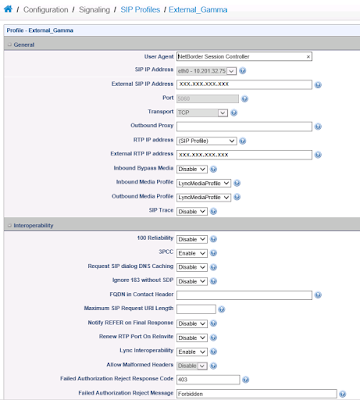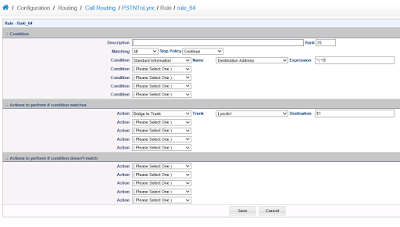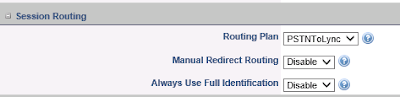Having a play with a Sangoma SBC, or NSC, to realize there's little information on how to configure it for Lync/Skype4B and the information that it's out there is very fragmented, so I though I should share my install/config.
You get the ISO from http://wiki.sangoma.com/NSC-Download and install it. On the initial install you will configure the basic stuff, hostname, ip/gw/dns and you will define the default root password.
Once it completes you will do everything else using the web portal.
The way you configure your SBC is up to you. I usually go with 2 IPs, one listening on the SIP trunk provider side and one listening on the Skype4b side but, it's possible to have a working SBC using a single IP as well but I find it more complicated to configure and to debug, if you have any problem.
So first thing was to add a second IP to the box in Configuration -> Network
So, I'm using two internal IPs, 10.201.32.75 as the SIP trunk provider side and 10.201.32.76 as the Skype4b side.
Next, you go to Configuration -> Media Profiles and you create a media profile for Skype4B, which should include PCMA (g711a) and PCMU (g711u).
There's other codecs available to choose so depending on what your SIP trunk provider supports and if you are willing to do transcoding on the SBC (processing power goes up!) you could add them to the list.
Next, you go to Configuration -> SIP Profiles and you create one profile for each side. In my case, .75 for the SIP Trunk provider (Gamma) and .76 for my lab pool (Skype4B).
For my external side, I choose my .75 IP, 5060 port and TCP, on the media profiles I choose the previous created profile with PCMU and PCMA.
Assuming you will also do NAT with the SBC, you will need to fill the External IP Address with the public IP. I've also enabled Lync interoperability on this side of the leg even though, quite honestly, I still don't know what it does :)
Everything else I left default. We'll come back to this page to add a routing plan, which we haven't created yet.
For my internal side, I choose my .76 IP, 5060 port and TCP, and selected the previous created media profile as well as enabling Lync interoperability.
Next you create your Trunks and you assign them to a SIP Profile. I created the Gamma Trunk with the Gamma SIP Profile and changed the transport to TCP.
Do the same for Skype4B but also fill OPTIONS 3 boxes as per below.
Go to Configuration -> Routing and add two routes, one for Skype4B to PSTN and one for PSTN to Skype4B.
I used Basic Call routing as I only want "pass-through" rules so the basic routing is fine for that. For Advanced routing you will be scripting the flow of the call yourself.
The basic routing is quite simple, it's a If Then clause. In this case, anything coming from Lync, just send to the Gamma Trunk.
And anything coming from Gamma, just send to the Skype4B Trunk.
Now, go back to the SIP Profiles, edit the public side (Gamma in my example) and change the routing to the PSTNtoLync
And do the same for the internal side (Skype4B)
Once that's done you will need to click on Configuration on the top right and apply all of the configuration you have just done.
Some configuration changes will require just a reload, some will require a reboot.
Once that's done, go to the Dashboard -> Control Panel to start the Vega Session Controller (if you haven't already) and you are done.
Thursday, 9 July 2015
Tuesday, 7 July 2015
Skype for Business Windows Phone app is here!
It’s an exciting time for Skype for Business as we deliver communication-powered productivity in Office. In the last few months, we’ve delivered the Skype for Business client for Windows, the new Skype for Business Server, and Skype for Business Online in Office 365. And just last week, we announced previews of new meetings and voice capabilities in Office 365 through the Skype for Business Preview Program.
Today we’re pleased to announce the availability of the Skype for Business app for Windows Phone.

If you are familiar with the Lync app for Windows Phone, you’ll notice a number of enhancements in the new app. The most noticeable differences right off the bat are the Skype for Business brand and UI, which is intuitive and familiar if you happen to use Skype in your personal communications. We’ve also revamped emoticons, which now offers over 100 emoticons to land your message visually.
We have improved how the app and the server handle conversation notifications. Once you’re notified of a new conversation on your phone, the other clients you have logged in won’t be able to grab the conversation and prevent you from responding on your phone.
We’ve also enhanced security with at-rest data encryption, so your conversation history and voicemail is encrypted by default.
And your most recent conversations are now synchronized across devices whether they took place on your PC, tablet or phone, as long as you’re running the latest server software. We’re working hard to enable that for Office 365 users as well, so stay tuned for more news to come.
Most people who have the Lync 2013 app on their Windows Phone will be automatically updated to the new Skype for Business app, but here are the particulars depending on which version of Windows Phone you use:
If you have a Windows Phone 8.1 and higher but do not have the Lync 2013 app, you can download the new Skype for Business app in the Windows Store.
If you have Windows Phone 8.1 and higher and currently have the Lync 2013 mobile app, the new Skype for Business app will replace your existing app and tile automatically.
If you have Windows Phone 8.0, you will continue to use Lync 2013 or Lync 2010, which remains compatible even if your organization is running the new Skype for Business Server.
We hope you enjoy the Skype for Business app for Windows Phone!
Today we’re pleased to announce the availability of the Skype for Business app for Windows Phone.
What’s new—intuitive interface, more emoticons, improved server communications

If you are familiar with the Lync app for Windows Phone, you’ll notice a number of enhancements in the new app. The most noticeable differences right off the bat are the Skype for Business brand and UI, which is intuitive and familiar if you happen to use Skype in your personal communications. We’ve also revamped emoticons, which now offers over 100 emoticons to land your message visually.
We have improved how the app and the server handle conversation notifications. Once you’re notified of a new conversation on your phone, the other clients you have logged in won’t be able to grab the conversation and prevent you from responding on your phone.
We’ve also enhanced security with at-rest data encryption, so your conversation history and voicemail is encrypted by default.
And your most recent conversations are now synchronized across devices whether they took place on your PC, tablet or phone, as long as you’re running the latest server software. We’re working hard to enable that for Office 365 users as well, so stay tuned for more news to come.
How you can upgrade today
Most people who have the Lync 2013 app on their Windows Phone will be automatically updated to the new Skype for Business app, but here are the particulars depending on which version of Windows Phone you use:
If you have a Windows Phone 8.1 and higher but do not have the Lync 2013 app, you can download the new Skype for Business app in the Windows Store.
If you have Windows Phone 8.1 and higher and currently have the Lync 2013 mobile app, the new Skype for Business app will replace your existing app and tile automatically.
If you have Windows Phone 8.0, you will continue to use Lync 2013 or Lync 2010, which remains compatible even if your organization is running the new Skype for Business Server.
We hope you enjoy the Skype for Business app for Windows Phone!
From office.com
Wednesday, 1 July 2015
Announcing preview of new Skype for Business services in Office 365
Blog post from Zig Serefin @ blogs.office.com
When Microsoft launched Skype for Business earlier this year, I described our plans to deliver new Skype for Business voice and meetings capabilities in Office 365, beginning with a technical preview this summer. These new capabilities will enhance the existing Skype for Business experience, and allow us to offer a complete, enterprise-grade communications solution at global scale as part of Office 365.
I’m pleased to announce that the technical preview is here. Starting today, Office 365 enterprise customers can register for the following previews:
In addition to these previews delivered by Microsoft, our strategic partners, AT&T, BT, Colt, Equinix, Level 3 Communications, Orange Business Services, TATA Communications, Telstra, Verizon and Vodafone, we will deliver direct connections to Office 365 Skype for Business customers later this year through Azure ExpressRoute for Office 365. ExpressRoute enables customers to create private connections between their premises and Microsoft datacenters, and offers more predictable network performance, the ability to better manage network availability, the reliability that comes with dedicated connectivity and additional data privacy.
Office 365 is the world’s cloud for productivity. Through these investments, we are making complete, enterprise-grade communications an integral part of Office 365. In doing so, we’re enabling people to connect with one another across all forms of human expression—verbal, written, visual and emotional.
With these new services, we will bring traditional calling and conferencing into the new era of workplace communications, and also add an entirely new way of communicating at much higher scale with much greater flexibility over the Internet. We can’t wait for you to try them!
—Zig Serafin
To see a demonstration of the Skype Meeting Broadcast experience and learn more about how it works, watch this Office Mechanics video:
Frequently asked questions:
Q. What are the eligibility requirements to participate in the preview?
A. The Skype Meeting Broadcast preview is available worldwide to customers with an Office 365 enterprise plan or Skype for Business Plan 2. The previews of PSTN Conferencing and Cloud PBX with PSTN Calling are available in the U.S. to customers with an Office 365 enterprise plan or Skype for Business Plan 2.
Q. Can end users sign up for the trial?
A. No, the trial must be provisioned for the customer tenant by an Office 365 administrator. End users interested in trying the new services should contact their Office 365 administrator.
Q. Are interested Office 365 customers required to trial all of the services currently in preview, or can they choose to preview only a subset?
A. Eligible Office 365 enterprise customers may choose to trial any or all of the services now in preview according to the geographies where each preview is available.
Q. When will these services be generally available, and how will they be priced?
A. We expect to make these services generally available before the end of this year. We will share pricing and licensing details when we are closer to general availability.
When Microsoft launched Skype for Business earlier this year, I described our plans to deliver new Skype for Business voice and meetings capabilities in Office 365, beginning with a technical preview this summer. These new capabilities will enhance the existing Skype for Business experience, and allow us to offer a complete, enterprise-grade communications solution at global scale as part of Office 365.
I’m pleased to announce that the technical preview is here. Starting today, Office 365 enterprise customers can register for the following previews:
- Skype Meeting Broadcast, available to eligible Office 365 customers worldwide, enables broadcast of a Skype for Business meeting on the Internet to up to 10,000 people, who can attend in a browser on nearly any device. Skype Meeting Broadcast makes it easy to host large virtual meetings like internal “Town Hall” style meetings and public webinars. The preview includes integration with Bing Pulse, for real-time polling and sentiment tracking, and Yammer, to enable attendee dialogue during the broadcast.
- PSTN Conferencing, available in preview to Office 365 customers in the U.S., allows people invited to a Skype for Business meeting in Office 365 to join the meeting by dialing in using a landline or mobile phone. This traditional dial-in capability is in addition to simple, single touch join options on PC, smartphone and browser, and allows people to join an online meeting even in places with no Internet access. PSTN Conferencing in Office 365 will also allow people to add others to a meeting by dialing out.
- Cloud PBX with PSTN Calling, also available in preview to Office 365 customers in the U.S., provides people the ability to make and receive traditional phone calls in their Skype for Business client, and manage these calls with features like hold, resume, forward and transfer. This preview is built on the proven enterprise voice technology available in Lync Server and Skype for Business Server. Later this year, we will ship Cloud PBX for customers worldwide, with a configuration option for customers to use existing on-premises phone lines for inbound and outbound calling.
In addition to these previews delivered by Microsoft, our strategic partners, AT&T, BT, Colt, Equinix, Level 3 Communications, Orange Business Services, TATA Communications, Telstra, Verizon and Vodafone, we will deliver direct connections to Office 365 Skype for Business customers later this year through Azure ExpressRoute for Office 365. ExpressRoute enables customers to create private connections between their premises and Microsoft datacenters, and offers more predictable network performance, the ability to better manage network availability, the reliability that comes with dedicated connectivity and additional data privacy.
Office 365 is the world’s cloud for productivity. Through these investments, we are making complete, enterprise-grade communications an integral part of Office 365. In doing so, we’re enabling people to connect with one another across all forms of human expression—verbal, written, visual and emotional.
With these new services, we will bring traditional calling and conferencing into the new era of workplace communications, and also add an entirely new way of communicating at much higher scale with much greater flexibility over the Internet. We can’t wait for you to try them!
—Zig Serafin
To see a demonstration of the Skype Meeting Broadcast experience and learn more about how it works, watch this Office Mechanics video:
Frequently asked questions:
Q. What are the eligibility requirements to participate in the preview?
A. The Skype Meeting Broadcast preview is available worldwide to customers with an Office 365 enterprise plan or Skype for Business Plan 2. The previews of PSTN Conferencing and Cloud PBX with PSTN Calling are available in the U.S. to customers with an Office 365 enterprise plan or Skype for Business Plan 2.
Q. Can end users sign up for the trial?
A. No, the trial must be provisioned for the customer tenant by an Office 365 administrator. End users interested in trying the new services should contact their Office 365 administrator.
Q. Are interested Office 365 customers required to trial all of the services currently in preview, or can they choose to preview only a subset?
A. Eligible Office 365 enterprise customers may choose to trial any or all of the services now in preview according to the geographies where each preview is available.
Q. When will these services be generally available, and how will they be priced?
A. We expect to make these services generally available before the end of this year. We will share pricing and licensing details when we are closer to general availability.
Subscribe to:
Comments (Atom)